How To Add Work Samples To Your LinkedIn Profile
My “official” portfolio is on my Facebook Page. Why there? Because it’s so simple. I limit
it to 20 pieces, and you can click thru the whole thing in slideshow format.
But I also have a portfolio on my LinkedIn profile. Because I include work samples. A LinkedIn work sample can be many things: image, video, document, presentation, etc.
I’ve noticed a lot of people on LinkedIn don’t have work samples on their profiles. I think that’s a mistake. You want potential clients to see what you can do.
LinkedIn profiles are divided into sections: Summary, Education, Experience, etc. Here’s how the work samples in my Summary section are displayed:![]()
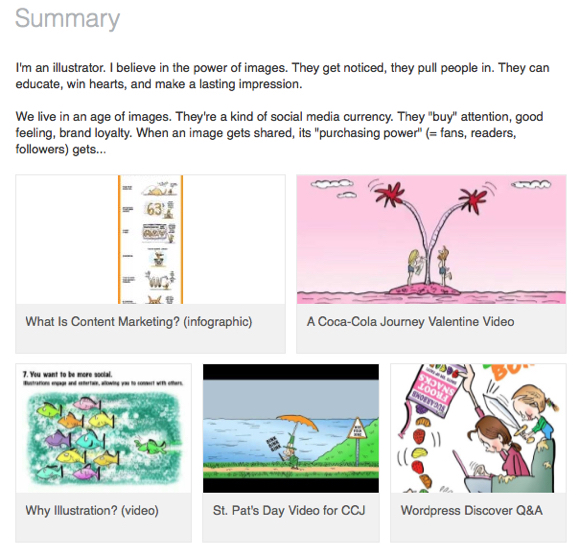
![]() How do you add work samples, aka, “rich media,” to your LinkedIn profile?
How do you add work samples, aka, “rich media,” to your LinkedIn profile?
When I checked the associated LinkedIn Help page, I found it was text-only and last updated on April 13, 2015.
It says you can add media samples to the Summary, Education, and Experience sections on your profile. Not true— at least not in my own recent experience.
You can only add work samples to your Summary section. Once you do, however, you can move them to another section.![]()
Sign in to LinkedIn (if you’re not signed in already), and go to your profile. It may automatically display in edit mode. If not, click on Profile in the menu bar, and choose Edit Profile from the drop-down menu.
Scroll down to your Summary section, and hover your mouse over the upper righthand corner. You’ll see a tiny rectangle with a + sign in the corner. That’s the Add Media icon. When you hover over it, you’ll see a tiny display window: “Click to add a video, image, document, presentation…”![]()
![]()
![]()

![]()
![]()
![]() When you click the icon, you’ll see a new display window (below). You can add media from the web by entering the corresponding URL, or you can choose to add a file from your computer. You can click on the little “Supported Providers” link to see what kind of media files are acceptable.
When you click the icon, you’ll see a new display window (below). You can add media from the web by entering the corresponding URL, or you can choose to add a file from your computer. You can click on the little “Supported Providers” link to see what kind of media files are acceptable.
Some quick examples: YouTube and Vimeo are two of many supported video providers: just key in the URLs from those sites. Acceptable image formats are .png, .gif, .jpg, and .jpeg.
LinkedIn will accept most media files. Best way to find out: just go ahead and try to upload the file. If it’s not an acceptable format, you’ll get a message.![]()
![]()
![]()
![]()
![]() To date, I’ve only uploaded two kinds of media files: YouTube videos and JPEG images. In both cases, here’s what happens:
To date, I’ve only uploaded two kinds of media files: YouTube videos and JPEG images. In both cases, here’s what happens:
After the file finishes uploading, I’ll see a thumbnail image and a display window where I can enter a Title (required) and Description (optional), then hit Save.
Note: There’s no indication at this point that I can move the file from the Summary section to another section of my profile.![]()
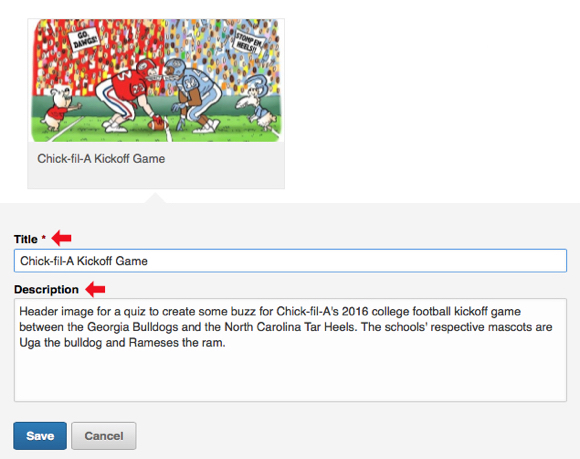
![]() To move the file to another section:
To move the file to another section:![]()
After saving the uploaded file to the Summary section, click on the thumbnail image.
An expanded display window will open.
Now, in addition to being able to change the Title and Description, you can also opt to move the file to a different section of your profile.
You can also opt to delete the file, now or at any future time.![]()
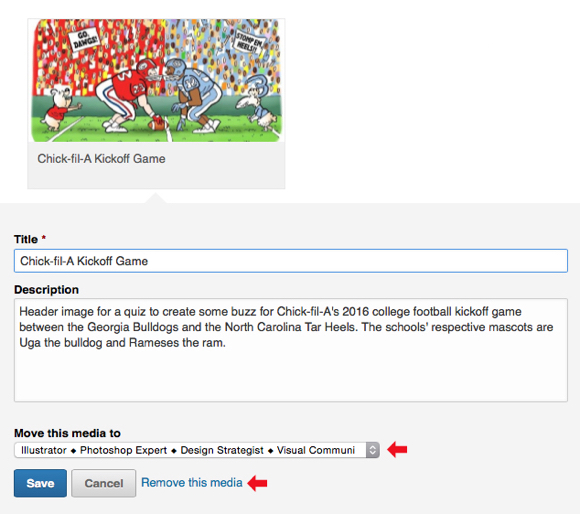
![]() Just to be clear: use the drop-down menu under “Move this media to” to choose the section you want to move the media file to.
Just to be clear: use the drop-down menu under “Move this media to” to choose the section you want to move the media file to.
Clicking on the drop-down menu will display the full titles you’ve given to the available sections of your profile. In my case, the menu looks like this:![]()
![]()
![]()

![]()
![]() By moving work samples to the Experience (“Image Specialist, et. al., at Mark Armstrong Illustration”) section of my profile, I can position them (the thumbnail images) below my recommendations, which creates a beneficial association.
By moving work samples to the Experience (“Image Specialist, et. al., at Mark Armstrong Illustration”) section of my profile, I can position them (the thumbnail images) below my recommendations, which creates a beneficial association.
Here’s how they look (below). There are 20 images, total, but only the first 5 thumbnails display. Viewers can, however, click “See More,” to display the other thumbnails.
![]()
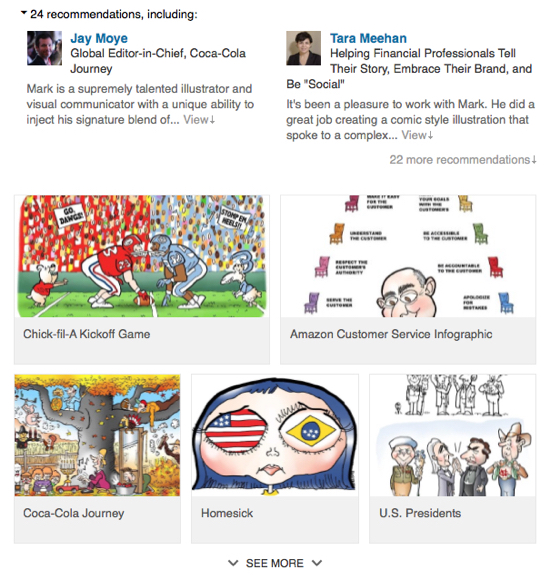
![]() It takes time to think it all through, to choose files that will show your work to best advantage, to upload them, add descriptions that establish context, etc. But there’s no doubt in my mind: it’s worth it.
It takes time to think it all through, to choose files that will show your work to best advantage, to upload them, add descriptions that establish context, etc. But there’s no doubt in my mind: it’s worth it.
Work samples give your profile a dynamic look that plain text can’t match. Best of all:
they tell people you’re invested in your work and career.![]()
If you found this post helpful, you might also enjoy 15 Tips On How To Build A Network By Leaving Comments That Add Value.
* * * * * * * * * * * * * * * * *![]()
Are you on LinkedIn? Do you include work samples in your profile?
How often do you update your portfolio, i.e., work samples?
Do you use any other means to demonstrate your expertise?
If you enjoyed this post, express your joy => click the Like button! 😍
If you’d like to share this post with others, whaddaya waitin’ for?? => click one of the Share buttons!! 😄
I also invite you to get updates. Take me up on it!! => click the Get Updates button in the sidebar below the Portfolio Thumbnails, or click + Follow in the blog menu bar!! 😊![]()
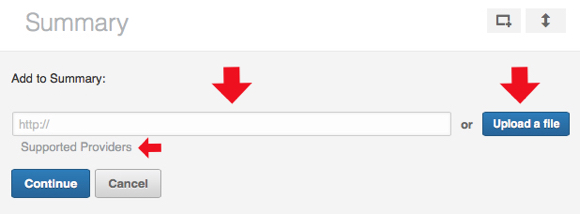
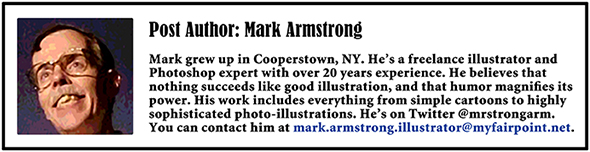


















































































































































































































I’ll have to bookmark this. I have been in a social media slump for the past 2 years and haven’t promoted my work as much as I wanted … busy schedules. LinkedIn is a place I rarely visit, though I have an account there. It always appears to be a social media wasteland there, which may be because of how little I use its tools. After reading your article, I’ll have to re-look at what’s available. Thanks, Mark, for all your research and time. Much appreciated.
LikeLike
Hi, Steven! Always great to see you, and thanks so much for your kind words. I feel like I’ve been slumping as well, especially when it comes to visiting the blogs of friends like yourself. I’m way behind, and can’t seem to catch up! : (
I don’t feel like I’ve “solved” LinkedIn, or any other social media platform, really. It’s like everything else, tho– if you can somehow put in the time, certain things start coming into focus. One of the biggest challenges is creating a decent LinkedIn profile. After many false starts, I went to school on some of the top LI influencers’ profiles, and got a better idea of what’s possible, and how to take advantage of some of the features. You can also republish your blog posts on the LinkedIn publishing platform, and– hopefully!– gain some additional exposure.
Hope you’re well. Good luck with all your projects, and thanks a lot for stopping by! : )
LikeLiked by 1 person
Good idea, Mark, taking time to learn more about what’s available at these social sites. I like the idea of building my LinkedIn publishing platform. I have added it to my To Do list, right after Making My Blog User Friendlier, and Utilizing Facebook and Twitter Better. Of course, all of that is spread out and falls between writing more books and blogging when I’m not working 9 to 5 for a living. 🙂
LikeLike
Ha! Your to-do list made me laugh, Steven. Sad to say, I can identify with the situation completely. Nothing like a slog thru cyberspace to make one feel inadequate. All around me, I see people blogging and republishing, tweeting and posting to multiple social media platforms, publishing eBooks and doing Lord knows what else on the side. How do they find time to do any work??
It’s a complete mystery to me. The whole thing seems like the proverbial rat race, and I’m always way behind. Is any of it worth it? (insert head-scratch here) Anyway,’tis a strange business, and if you figure it out, please let me know!! : )
LikeLiked by 1 person