Chrome, Chrome On The Range
I needed to construct a rosary for a recent assignment from the Holy Childhood Association. I found a nice close-up of the part of a rosary known as the center or centerpiece, which contained an image of the Sacred Heart of Jesus. I needed
to substitute an image of the Virgin Mary. Here are the Before and After images. Scroll down to see how I made the change.

I began with a color photo of a statue of the Virgin Mary. I clipped it out with Photoshop’s Pen tool, desaturated the image, then applied a white to black gradient at low opacity from top to bottom, to give the image some extra contrast.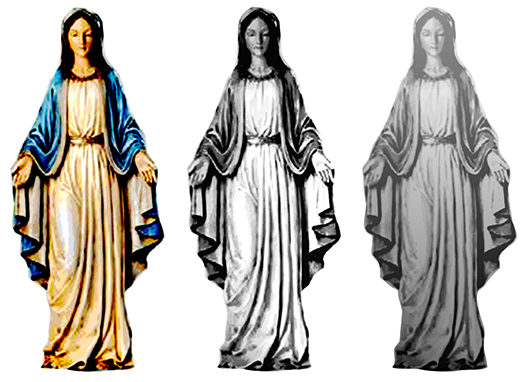
Photoshop does have a Sketch>Chrome filter, but I found it next to useless. I used the Curves adjustment tool instead. There’s no “right answer” in this case. One has to experiment with configurations that resemble the one shown below.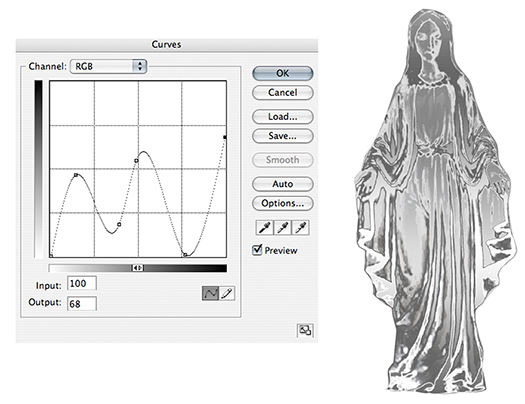
Applying Curves a second time really boosts the chrome effect. After applying Curves,
I used the Burn tool around the edges to add a bit more contrast. You can see how the main folds are a bit darker in the image on the right below.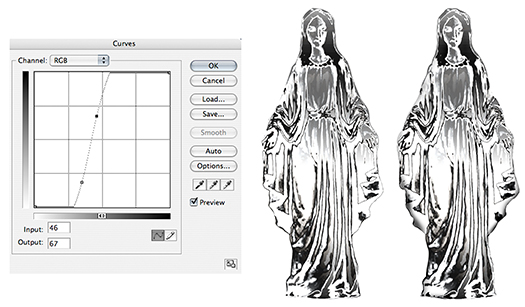
Next I copied and pasted the chromed image into the rosary centerpiece image, placing it on a separate layer beneath the centerpiece. Then I scaled it down and rotated it into position.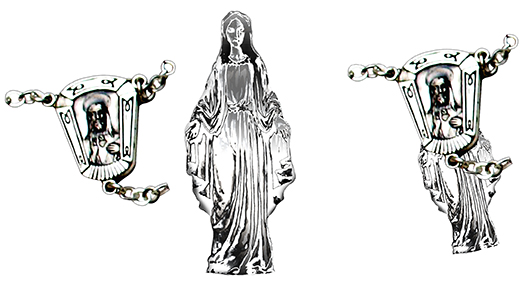
I applied a Layer Mask to the top image, then selected the innermost image area of the centerpiece. Using color Black and a soft airbrush at low opacity, I brushed away the selected portion of the mask to reveal the Mary image underneath.
Final steps: I applied a 2-pixel Gaussian Blur to the Mary image, used the Burn tool to darken it a bit, applied the Texture>Grain filter, Type = Contrasty, and used a soft brush at reduced opacity to add a few spot touches of blue and green.



















































































































































































































Very cool I would have never though of using the curve to get the effect you did. Ill keep that in mind next time I’m working on something like this.
LikeLike
Yes, certainly one of the more obscure Photoshop tricks, and one I just learned myself. Glad you found it helpful, sir– keep clickin’ that shutter! : )
LikeLike
I have so much to learn but your instructions are excellent. I have now bought a tutorial on photoshop so with that and your excercises I may eventually achieve something! Many thanks.
LikeLike
Thanks so much for your kind support, Ann. Photoshop’s one of those programs where there’s always more to learn. Somedays I feel I’ve barely scratched the surface myself. Take your time– you’ll get there! : )
LikeLike
Nice tutorial, Mark. I just wrote a post on The Magic of Photoshop earlier this week with examples of some of the creative things you can do with Photoshop. Take a peek if you get a chance.
Love that I have a new source of knowledge to learn from when I come here! Thanks for sharing.
LikeLike
Me? A source of knowledge? The idea seems fantastic… : ) Glad you found it helpful, and I appreciate your cheery support. I shall definitely be visiting your blog, where I shall feel the magic… : )
LikeLike
I like seeing the process of making the change.
LikeLike
I’ve often seen a finished piece myself and wondered how the heck it was done… : ( Happy to give you a peek behind the scenes, and glad you found it helpful. Thanks for stopping by!
LikeLike